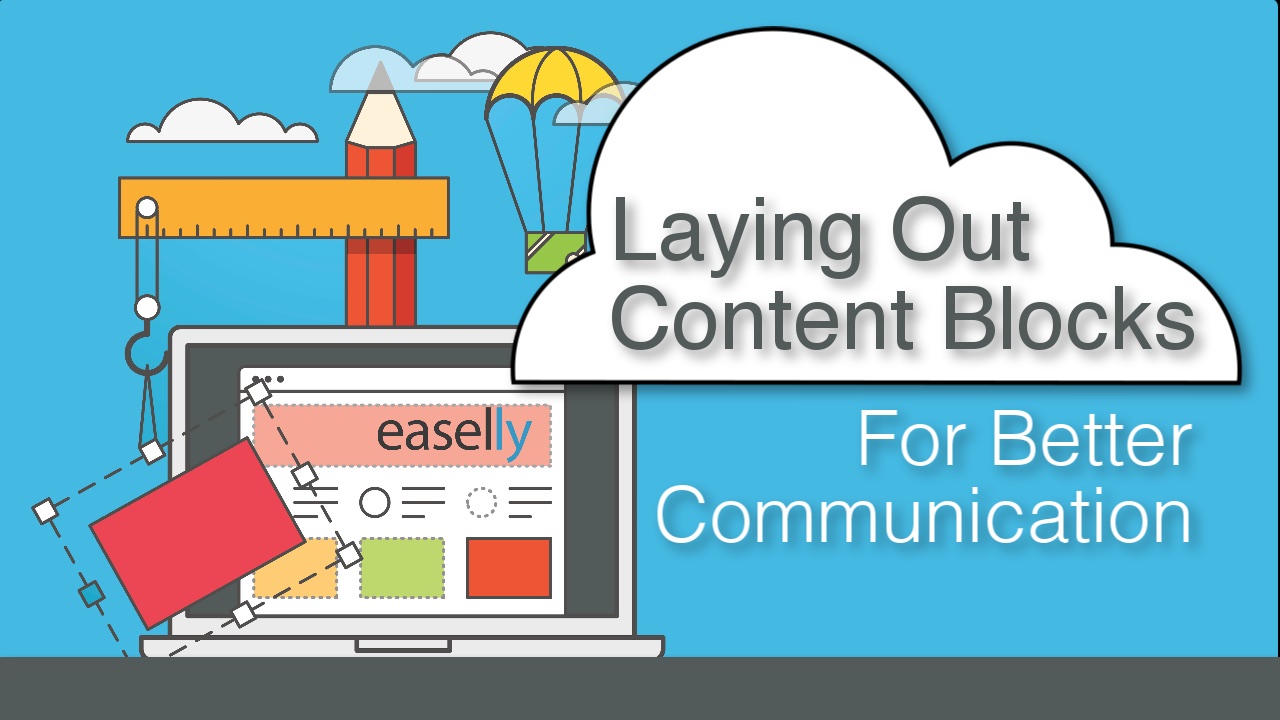In this tutorial, we’re going to talk about laying out content blocks for better communication.
Layout will play an important role in your infographic designs. Layout refers to the way elements are arranged on a page when it comes to the placement of text, images, and style.
You can use content blocks in your layout to draw your audience into your content, story, and overall message. Differentiating your content blocks by color is a great way to differentiate between a headline, body copy, or even steps in a process. If you have a lot of information to share, content blocks differentiated by color can provide a logical flow to your content and clarify information for your reader.
Let’s walk through how you can create content blocks differentiated by color in Easelly’s infographic design tool.
I’m going to start off with a clear canvas and I’m going to resize my canvas to a standard Letter Sized document 8.5in x 11in. You can resize your canvas for your own needs.
You can leave your background white or you can change the color of your background to match your color scheme. I’m going to work with an adjacent color scheme for demonstration purposes. Adjacent color schemes (also known as analogous color schemes) use colors that are next to each other on the color wheel.
Next, I’m going to select a rectangular shape and drag it onto my canvas. I’ll then need to resize the shape on my canvas. I’m going to repeat this step a few times down my page and change the color of each block. As a tip, use the clone button to recreate your shape and then just change the color of the shape you cloned and arrange it on your canvas. You’ll also want to decide if you want your blocks to bleed off your canvas or if you want to leave a margin. Another design choice to consider is if you want your blocks to touch or if you want space in between.
Once you have your blocks in place, you can lock them in place so they don’t move as you add other elements on your canvas. You can always unlock and resize the blocks once you start to work in your text and graphics.
I used actual “blocks” to create our content blocks in our sample layout, but you can use any shape! Try using circles, triangles, or squares or a combination of shapes. They can also move from left to right instead of top to bottom. The design choice is yours!
For more infographic design and data visualization tutorials, head on over to our YouTube channel – Easelly: Infographic Design Tips & Tutorials