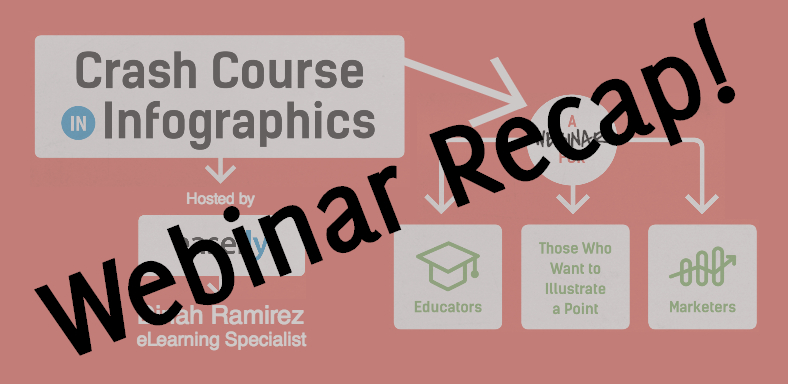Today we held another Crash Course In Infographics – LIVE, and it was packed with straightforward and practical steps to get you started with infographics! We had a great group of participants from all over the world wanting to learn how to create infographics for their own purposes! Thanks for your questions and comments! We also touched on easy ways to get started using Easel.ly’s design tool, from using templates, to inserting images or media, and ways to share your infographic.
For the complete Crash Course reference, please download our free Crash Course In Infographics eBook which has loads of helpful tips for creating engaging, attractive infographics for your students, customers, or audience in general. Within this e-book, you also get our 13 Step Guide to Building an Infographic!
Watch the replay here:
Webinar Slides and Webinar Notes:
Crash Course In Infographics Webinar from Easel.ly
Infographics Educate and Inform
We first discussed asking yourself the following questions to make sure you have an understanding of your target audience and your purpose behind creating an infographic:
- WHO are you looking to educate and inform?
- WHAT are you looking to educate and inform about?
- WHY are you looking to educate and inform?
Generating Ideas for an Infographic
Finding inspiration and ideas for an infographic is often a challenge, so we provided a few places to start when trying to brainstorm ideas:
- Use the News – Current events are timely and can offer access to new data
- Check What’s Trending – Reddit, Twitter, and Facebook showcase what’s popular through Trending Topics
- Explore Existing Infographics – Use Google Images, Pinterest, or an infographic directory for inspiration
- Help a Reporter – Get daily emails from www.helpareporter.com for media opportunities that could turn into infographics
- Lean On Your Expertise – Create an infographic on a niche you know well
7 Most Common Types of Infographics
There are many different types of infographic formats you can use, but depending on what you are looking to communicate, you’ll probably find that one type is more suitable for your needs over another. You may also find that a combination of infographic types in the same infographic can be used based on your needs. We discussed the following types of infographics and shared examples of templates in Easel.ly:
- List – Supports a claim through a series of steps
- Comparison (Vs.) – Compares two things in a head-to-head study
- Flowchart – Provides an answer to a question via reader choices
- Visual Article – Makes a piece of writing more visual and interesting
- Map – Showcases data trends based on location
- Data Visualization – Communicates data through charts, graphs, and/or design
- Timeline – Tells a story through chronological flow
Key Steps to Building an Infographic
When you’re ready to get started, the following key steps can guide you through the process of creating an infographic:
- Create an Outline
- Consider your audience
- Create a thesis or a question
- Focus or Narrow Topic Down
- Tell a Story with your data
- Design Your Infographic
- Be Brief and use graphics
- Limit your colors and fonts
- Is it viewable and legible?
- Remember whitespace is good
- Ensure the Quality
- Use accurate data
- Credit your sources
- Sign it or Credit yourself
6 Best Practices for Infographic Design
Keep these best practices in mind when designing your infographic, and you’ll be attracting an audience in no time!
- Limit your color palette
- Keep imagery simple
- Be consistent with style choices
- White space is a good thing
- Two fonts is more than enough
- Size of infographic matters
How to Get Started on Your Infographic with Easel.ly
Getting started is easy and free with Easel.ly’s design tool! Just create an account, and you are on your way to creating infographics that attract, inform, and engage!
- Browse and Select a Template OR Start Fresh
- Design with Drag and Drop Editor and other design Tools for customization
- Save, Share or Present
Visit our Help Center for guided assistance as you create your infographic: http://help.easel.ly/help_center
Thanks again for joining and we hope you gained some new knowledge! Now it’s time to put your creativity, knowledge, and influence to the test with Easel.ly’s design tool!
Webinar Resources
Easel.ly Tutorials and Webinars on YouTube (FREE!)
Crash Course in Infographics e-book (FREE!)
Infographics in the Classroom e-book (FREE!)
Blog: Infographics Can Be Used for any Subject!
Blog: Class Rules: Infographics for Every Teacher
View our basic breakdown video: How to Make an Infographic (available in English and Spanish)
CLICK HERE TO VIEW UPCOMING EVENTS